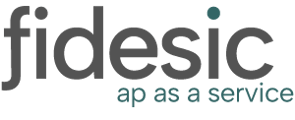Overview
Fidesic allows you to set up "Direct ACH over SFTP" for payment processing to your vendors. This means we'll generate an ACH file on your behalf, and deliver directly to your bank. This will will process as if you processed an ACH Manually from your bank portal.
Informing Your Bank
Please use the attached verbiage for letting your bank know you are interested in setting up ACH processing. Most banks will require a few weeks processing time to handle this request.
"I'd like to begin processing ACH payment via Direct Transmission using SFTP for delivery. Can you please connect me with someone in File Transmission Services to go over the required steps for setting up Direct Transmission of ACH?
To get started we'll need a copy of your NACHA Files specifications, and information on how to connect to your SFTP system. Please provide all documentation and steps to get things rolling. "
Timeline
- Notify Bank of Direct ACH Setup
- Fill out required "Authorization" documentation from bank to set up processing
- Bank to provide a File Specification, FTP Login, and public PGP key for their Test Site.
- Generation of RSA Keys
- Upload and approval of test files
- Transition to Bank's Production Environment
- Bank to provide production SFTP logins for connecting to their environment.
Adding Direct ACH to Fidesic
If you haven't already, you'll need to add the correct bank account to Fidesic directly. You can do so under the Banking Tab under settings.
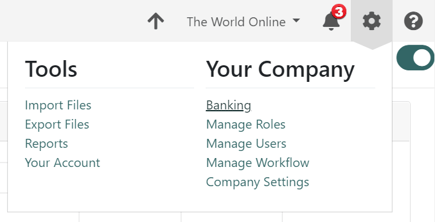
From this page, click the "Add Bank Account" button to add a new account.
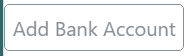
This will need to match the account you are setting up for Direct ACH with your bank.
After adding an account you can add direct ACH settings by clicking the paper airplane icon on your bank list.
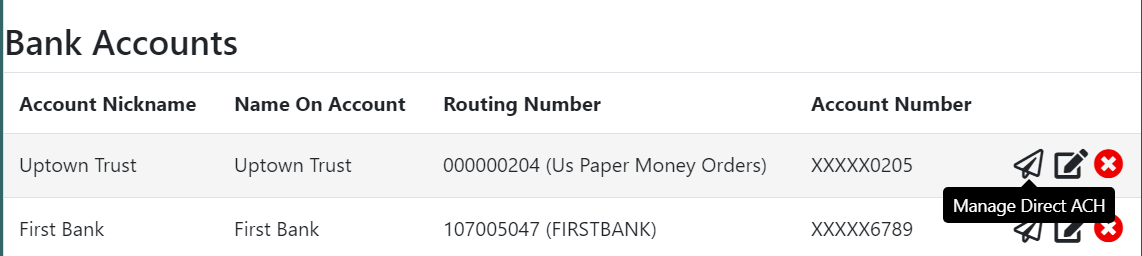
This will take you to a page with all required info for setting up Direct ACH. This will need to be set up initially with the test account info provided by your bank.
Each Field Explained
- Company ID- Must be unique for your account. Provided by Bank.
- Origin Number- This may be used Across multiple accounts. Provided by bank.
- FTP Address- This is the dropbox location for sftp. Provided by bank.
- SFTP Username = This is the user ID used to authenticate with the banks SFTP portal.
- SFTP Password= This is either a password provided by the bank, or the Key from RSA key
- File Prefix Name= file name example.
- Port= Port
- File path= folder path (if required)
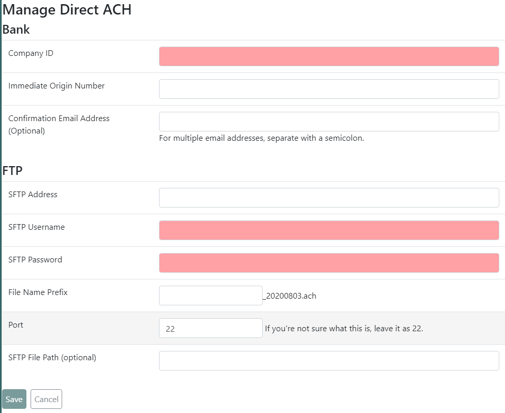
After saving this all info will be saved to this bank account.
Generating RSA Key
If required by your bank, we can also attach an RSA key to the SFTP login. To do so, please contact support@fidesic.com with the subject "RSA Key Generation for SFTP for <Bank Account Name>"
Fidesic support will create a new RSA, email you the password (to be used above) and attach it to your bank account.
If Bank Request PGP Key
You can view our public PGP key here: https://fidesic.zendesk.com/hc/en-us/articles/360046053711
This will provide a test version of our PGP key for sending to the bank.
Public Address For Whitelisting
Many banks need to whitelist the origin of the FTP file. All FTP files will originate from gty001.enlivensoftware.com
Submitting a Test File
From the Direct ACH setup page, you can toggle to enable "Test Mode". After enabling test mode you have the option to Generate a Test file. This will upload a test file to the specified location in the setup process.
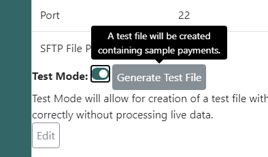
After submitting a test file, contact your bank directly and let them know you have submitted a test file for approval. After bank approves your file, you are ready to move to production.
Production Setup
To begin processing, you will need to request for your bank to move over to production after testing. You will then have to update the ftp address (in most cases) on the Direct ACH setup page on Fidesic.
After entering the production FTP address, you can disable the test mode flag on this site. Files will begin processing directly during your next payment run.
Support
Contact the Fidesic Support team at 866-439-5884 x2, or by emailing support@fidesic.com, with any questions about the Host-to-Host platform. Please note that the support team cannot advise clients on specific actions needed to make required changes to their systems. Clients should contact their application vendors for assistance.