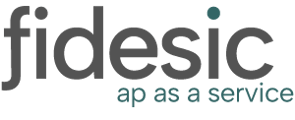Preparation
Module is currently installed on the windows machine you'd like to direct to staging.fidesic.com. If not please follow module installation instructions.
Make sure you have local windows admin permissions prior to editing registry items.
Procedure:
To change Accounts Receivable Endpoint:
- In windows search prompt, search for "regedit" and select the displayed option:
- Once in the registry, navigate to the following location: Computer\HKEY_LOCAL_MACHINE\SOFTWARE\WOW6432Node\Fidesic\webservices
- Right click on the registry key "ReceivablesEndPoint" and select modify.
- Change the "Value Data" to have staging.fidesic as the address. It should look like this after completing.
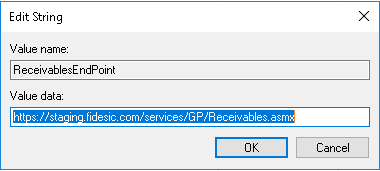
- Click OK
To change Accounts Payable Endpoint:
- In windows search prompt, search for "regedit" and select the displayed option:
- Once in the registry, navigate to the following location: Computer\HKEY_LOCAL_MACHINE\SOFTWARE\WOW6432Node\Fidesic\IntegratorServices
- Right click on the registry key "RootPage" and select modify.
- Change the "Value Data" to have staging.fidesic as the address. It should look like this after completing.
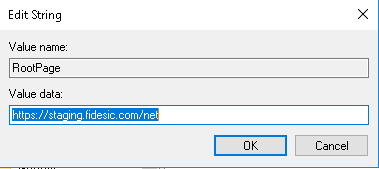
- Click OK
Notes:
Text Versions of addresses:
AP:
- Staging- https://staging.fidesic.com/net
- Production- https://fidesic.com/net
AR:
- Staging- https://staging.fidesic.com/services/GP/Receivables.asmx
- Production- https://fidesic.com/services/GP/Receivables.asmx
This will direct all uploads, imports, and syncs from GP to our test Fidesic site. You can access the test Fidesic site by navigating your web browser to staging.fidesic.com and logging in using your usual login. If you have trouble logging in, please contact fidesic support.
Depending on windows permissions, you may need to run GP as a windows administrator to properly access our staging site from GP. If you're having trouble uploading, try running GP as an administrator.
To point back to our standard non-staging site, you have 3 options.
- Delete the registry keys entirely (not recommended)
- Rename the registry key to something our module will not pull from. eg. "RootPage2"
- Remove the "staging" part of the address from the registry value to change it back to normal. (recommended)